
Quick Access Toolbar:
You will find the Quick Access Toolbar in the top-left side of the window. To begin, click the Customize button as shown in the screenshot below.
By default, there are only three quick access icons enabled, save, undo, and redo. You can enable other commands from the Customize Quick Access Toolbar menu. Once enabled, you will find their icons in the Quick Access Toolbar.
Technically, any command can be added to the Quick Access Toolbar. Click the More Commands option and a new window will open from where you can browse hundreds Popular Commands.
Styles group:
In Word 2010, a style is nothing more than a clutch of text and paragraph formats. You give the style a name, and then you use it to format your text in a Word document:
1
In your document, select the text you want to format.
You can select text in a number of ways. For example, click-and-drag over the text you want to select.
3
Click the Options link in the lower right corner of the Styles task pane.
The Styles Pane Options dialog box opens.
4
Select the option All Styles from the Select Styles to Show drop-down list.
Or, if you want to keep the list shorter, choose the option In Use or In Current Document.
If you chose the All Styles option, the Styles task pane is updated to list every dang doodle style available in Word. It has quite a few of them.
6
Select a style from the Styles task pane.
After you choose a style, your document’s text is reformatted to reflect that style. That style is applied to the selected text.
Dialog box launcher:
- If you look carefully at the bottom right of many groups, there is a small control called the dialog box launcher. Clicking on this will display a dialog box containing even more options. Display theHome tab, and click in the Font dialog box launcher.

- You will see the Font dialog box displayed.

As you can see, this dialog box has a range of additional commands and options such as adding a shadow effect to your text.
- Click on the Cancel button to close the dialog box.
Home tab:
The Home tab will always be the first tab that will appear when you first open up Microsoft Word 2010. In this tab, most of what you will want to modify in your word document will have the options here.
File Button:
Click on the File button to see all the options that were previously under the File menu and more. That’s because ‘File’ is the gateway to a much improved set of ‘whole document’ related features under the marketing banner of ‘Backstage’.


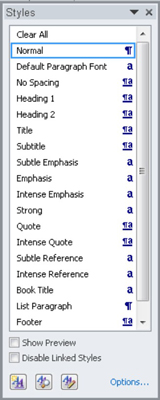
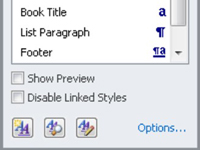


No hay comentarios:
Publicar un comentario